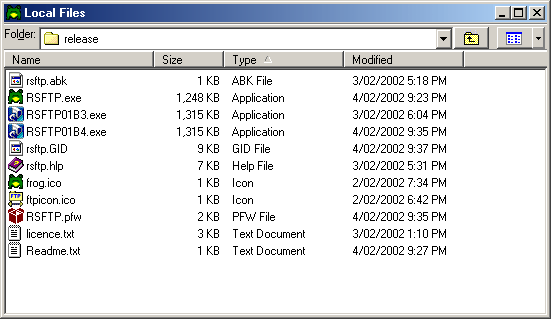Contents
- Index
- Next
Local File Window
This is a screen shot of the RS FTP Local File Window.
Click on an area of the graphic to view its associated help information.
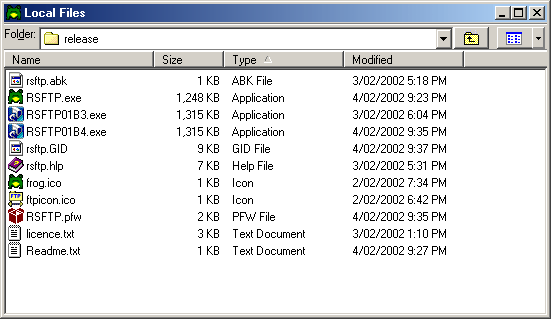
The Local File Window is displayed when RS FTP is first run. It sits inside the RS FTP Main Window and displays the files in the current directory on the local computer.
This window has two pop-up menus associated with it, which are invoked by right clicking inside the Local File Window display area. These menus deal with either file related or non-file related operations, depending on whether the mouse was clicked on a file name or not.
Functions that can be performed in this window are:
Changing the file representation.
Files, in the Local File Window, can be represented in one of three ways, these are full file details, small icons or list format.
There are various methods to select a required view format. These include selecting from the View Menu, from the  button of the Local File Window Tool Bar or by the pop-up menu invoked by right-clicking in the file display area of the Local File Window.
button of the Local File Window Tool Bar or by the pop-up menu invoked by right-clicking in the file display area of the Local File Window.
Selection of files.
Individual files may be selected by clicking on them with the mouse button. To select a group of files, select the first file then hold down the SHIFT key and select the last file. To select or de-select files in a non-contiguous group, hold down the CTRL key whilst clicking on the file.
Cut and Paste operations.
Selected files may be either cut or copied to the Windows Clipboard. To cut files press the CTRL and X keys at the same time, to copy files press the CTRL and C keys at the same time. Either of these two operations will copy a list of the selected files to the Windows Clipboard.
Alternate methods are selecting the  button of the Main Toolbar for cut operations and the
button of the Main Toolbar for cut operations and the  for copy operations. Right clicking on a file name or icon will also display a pop-up menu from which the cut and copy operations may be selected.
for copy operations. Right clicking on a file name or icon will also display a pop-up menu from which the cut and copy operations may be selected.
Note that cut operations are disabled except for transfers between the Local File Window and Windows Explorer. This helps to guard against accidental file loss. In this instance the files will be copied by not deleted.
The contents of the Windows Clipboard may be pasted to the Local File Window either by pressing the CTRL and V keys together, or by selecting the  button of the Main Toolbar. Alternatively, the paste operation may be selected from a pop-up menu displayed by right clicking anywhere in the display area of Local File Window other than on a file name or icon.
button of the Main Toolbar. Alternatively, the paste operation may be selected from a pop-up menu displayed by right clicking anywhere in the display area of Local File Window other than on a file name or icon.
Drag and Drop operations.
Files are dragged by depressing and holding down the left mouse button, whilst the cursor is over a file or one of a group of selected files. As the mouse is moved the files will be dragged with it. To drop, or release, the files all that needs to be done is to release the mouse button. Files from the Local File Window may be dragged to either a Windows Explorer window or to the RS FTP Remote File Window. Likewise, files may be dragged from either of these windows and dropped into the Local File Window.
File Renaming and Deleting.
Selected files may be deleted by either pressing the DELETE key, clicking on the  button on the Main Toolbar or by selection from the pop-up menu invoked by right clicking on a file name or icon.
button on the Main Toolbar or by selection from the pop-up menu invoked by right clicking on a file name or icon.
A single selected file may be renamed. This may be performed by clicking on the  button on the Main Toolbar or by selection from the pop-up menu invoked by right clicking on a file name or icon.
button on the Main Toolbar or by selection from the pop-up menu invoked by right clicking on a file name or icon.
Creating a New Directory (or Folder).
New Directories may be created by selecting the Create Directory option of the Local File Window Pop-up Menu. To be consistent with the Windows Explorer, directories are created with the name of "New Folder". Once created the new directory entry in the Local File Window retains input focus, thus allowing the name to be edited to something more meaningful.
Screen Refresh.
The Local File Window may have the contents refreshed at any time by pressing the F5 key. Alternatively, select the Refresh option of the Local File Window Pop-up Menu to perform the same action.