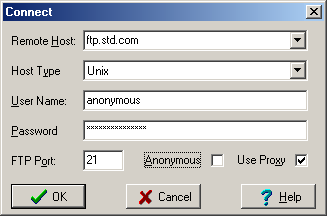Contents
- Index
- Next
Connect Window
This is a screen shot of the Connect Window.
Click on an area of the graphic to view its associated help information.
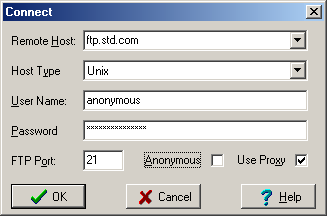
This window is invoked either by choosing the Connect option of the File Menu or by clicking the  button of the toolbar.
button of the toolbar.
To connect to a Remote Host you will need to enter the Host Name to which you want to connect, along with your User Name and Password. If you want to connect anonymously then check the Anonymous check box. The FTP Port defaults to 21 which is the port most commonly used for FTP transfers, do not change this unless you know that the Remote Host uses a port other than 21 for file transfers.
The Host Type selection may be left at Autodetect, since RS FTP can automatically determine all host types with which it can operate.
Note:
Before attempting to connect to a Remote Host it will be necessary to configure any Proxy or Firewall Settings that may apply to your system.